For a Windows users are not necessarily familiar with DM (Desktop Manager). This application is used to backup and restore data from blackberry device, and also to make the Blackberry device as a modem.
For Ubuntu users who want to make the Blackberry device as a modem, don't be discouraged, because it can still use your Blackberry to use as a modem using 'Berry4all' application.
How to install Berry4all in linux ubuntu?
Installation Berry4all in Ubuntu:
- Install dependencies:
sudo apt-get install python python-wxgtk2.8 libusb-dev ppp python-usb libc6-dev g++ gcc make build-essential
- Download and extract application Berry4all
wget https://bitbucket.org/tcolar/berry4all/downloads/bbtether-0.3q.tgz
tar -zxvf bbtether-0.3q.tgz
- Connect Blackberry to Ubuntu. Check the connection with the following command:
lsusb | grep Motion
If the result is like this:
Bus 001 Device 020: ID 0fca:8004 Research In Motion, Ltd.
so, your blackberry device has been connected to your Linux Ubuntu operating system. - As a information from Berry4all's site, many providers in Indonesia still not supported, so it will configure manually. In this case, how to configure using provider AXIS in Blackberry Pearl 8120:
Configuration file located in directory /bbtether/conf/cd bbtether/conf/
Then edit file axis and axis-chat
cp generic axis
cp generic-chat axis-chat
For axis file, find the parameter "user" and "password", then input user and password adjust the default setting related provider. And don't forget to replace connect "/usr/sbin/chat -f conf/generic-chat" to connect "/usr/sbin/chat -f conf/axis-chat". The result of configuration is like this:
# Generic conf you can modify for "others" providers
# See http://www.berry4all.com/faqs#there_is_no_config_for_my_provider_yet
# On instructions to setup a new provider.
#
# If you do get a new provider working please send me the 2 config files and the name of the provider so I can add it to the standad distribution
# tcolar AT colar DOT net
#460800
115200
noipdefault
defaultroute
#nomultilink
ipcp-restart 7
ipcp-accept-local
ipcp-accept-remote
lcp-echo-interval 0
lcp-echo-failure 99
nopcomp
noaccomp
#noauth
nomagic
noccp
crtscts
pap-timeout 20
pap-restart 20
lcp-restart 10
#novj
user "axis"
password "123456"
usepeerdns
#debug debug debug
# does not exist in all pppd versions (osx)
replacedefaultroute
connect "/usr/sbin/chat -f ./conf/axis-chat"
For axis-chat file, edit it like this:
# Generic script, you will need to at least replace "wap.voicestream.com" by your provider APN
Note: for CDMA blackberry: OK 'AT+CGDCONT=1,"IP","APN"' replace to OK 'AT+CRM=1'
# here is a good page to find it: http://www.quickim.com/support/gprs-settings.html#USA
TIMEOUT 10
ABORT 'BUSY'
ABORT ‘NO ANSWER'
ABORT 'ERROR'
ABORT "NO DIALTONE"
ABORT VOICE
ABORT RINGING
SAY 'Starting GPRS connect script\n'
" 'BBT_OS'
OK 'ATZ'
OK 'AT+CGDCONT=1,"IP","axis"'
ABORT 'NO CARRIER'
SAY 'Dialing…'
OK 'ATD*99#'
CONNECT
~p
- Connect:
cd /bbtether
sudo ./berry4all.sh
Choose File > Preferences > Modem, then input providers already didefine previously, for this case is the 'axis', by pressing Save button.
To connect internet, go to the menu Modem > Connect. The picture below is an example of a successful connectionFor to disconnect your internet connection, choose Modem > Disconnect.
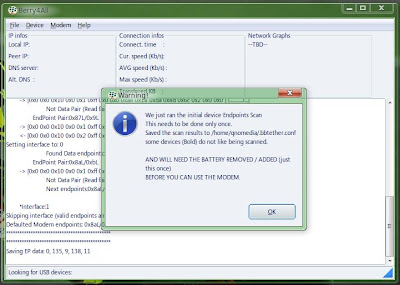


No comments :
Post a Comment