One type of document that is ofter used in companies to share files / documents to the other party is Microsoft Office. Application Open Office or Libre Office that is able to read and revise files Microsoft Office is very helpful process to share document, but sometimes Office files that are opened / saved by Libre Office or Open Office is not 100% same. So, the alternative is to run Windows Applications, namely Microsoft Office in Linux. In this article, we try to run Microsoft Office in Linux OpenSUSE.
One of applications in Linux is easy to install and used for this purpose is PlayOnLinux application. PlayOnLinux application using Wine to run that application, but the process is made simple and intuitive.
Here is the process of running Microsoft Office 2007 on Linux openSUSE 12.2 using PlayOnLinux.
Note: Although the run on Linux, Microsoft Office application or any other application that requires a license is still proprietary.
- Install PlayOnLinux application.
The easiest way of installing the application is using One-Click-Install on openSUSE. Open URL http://software.opensuse.org/search. Then search "playonlinux" and then click Search button. Select the appropriate version and click the link 1-Click Install.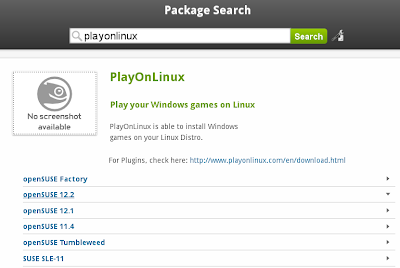
- After finish installed, run the application. If the menu does not appear, PlayOnLinux can also be run through the console by typing the name of "playonlinux" in a terminal.
- When executed, PlayOnLinux will check some requirements, such as standard font of Microsoft and other libraries, including the Wine app. We just need to follow the wizard.



- After installation is completed, we can select the program installation menu (Install a Program).
- Select group of Office applications if you want to install Microsoft Office applications. PlayOnLinux can also be used to run other applications such as Dreamweaver, Flash, and others.

- Then prepare the CD/DVD installer of windows applications.
- Installation process same with installation process on Windows operating system.

- After installation is completed, we can use application Microsoft Office on Linux openSUSE.

No comments :
Post a Comment